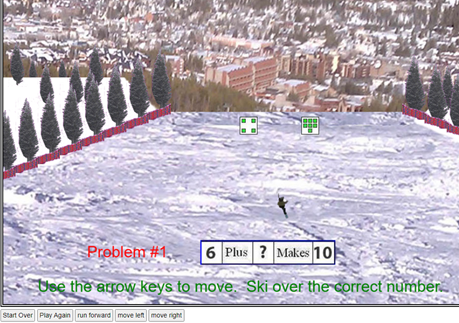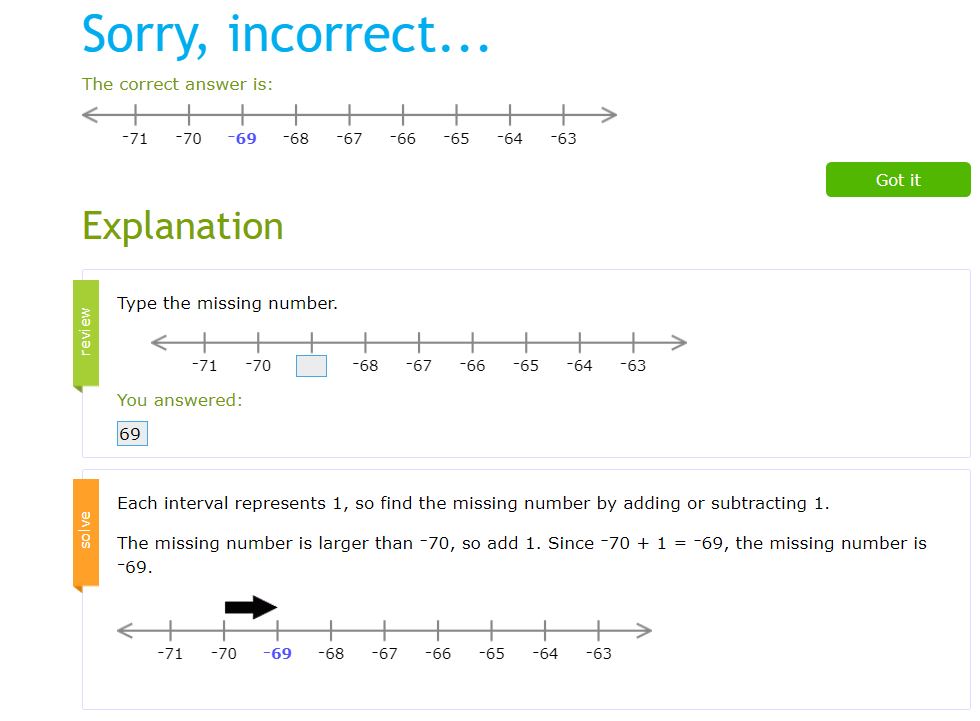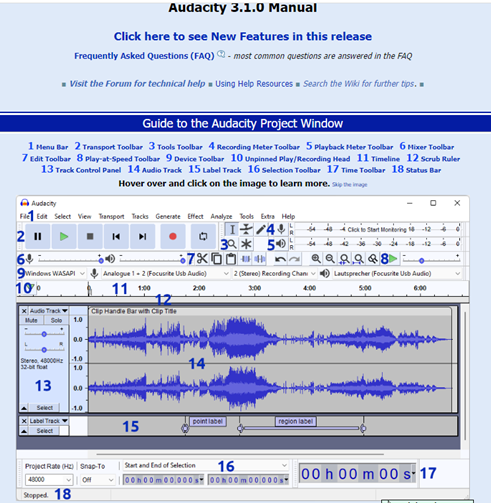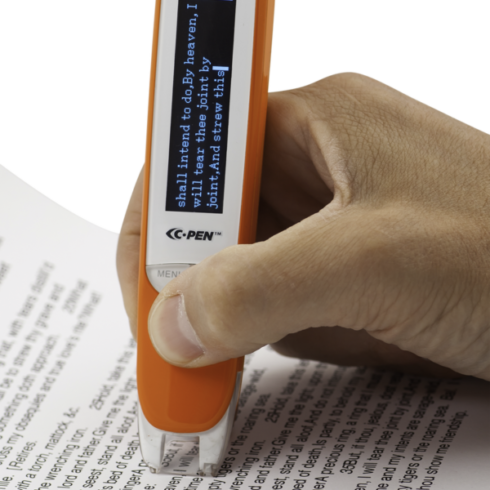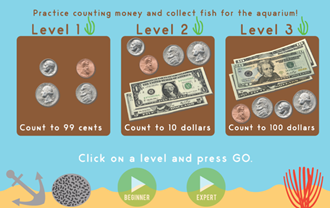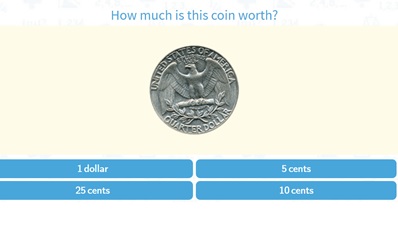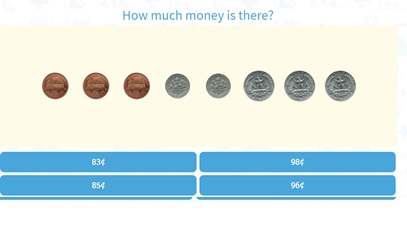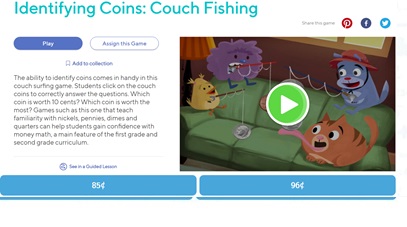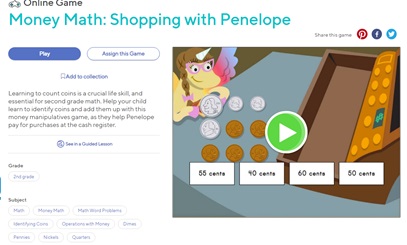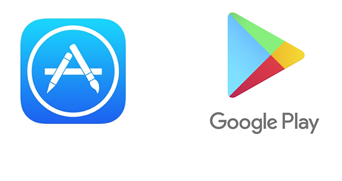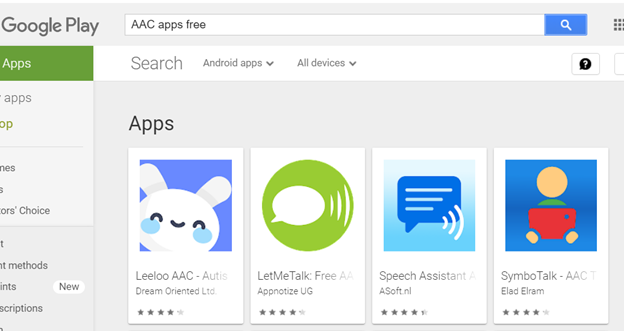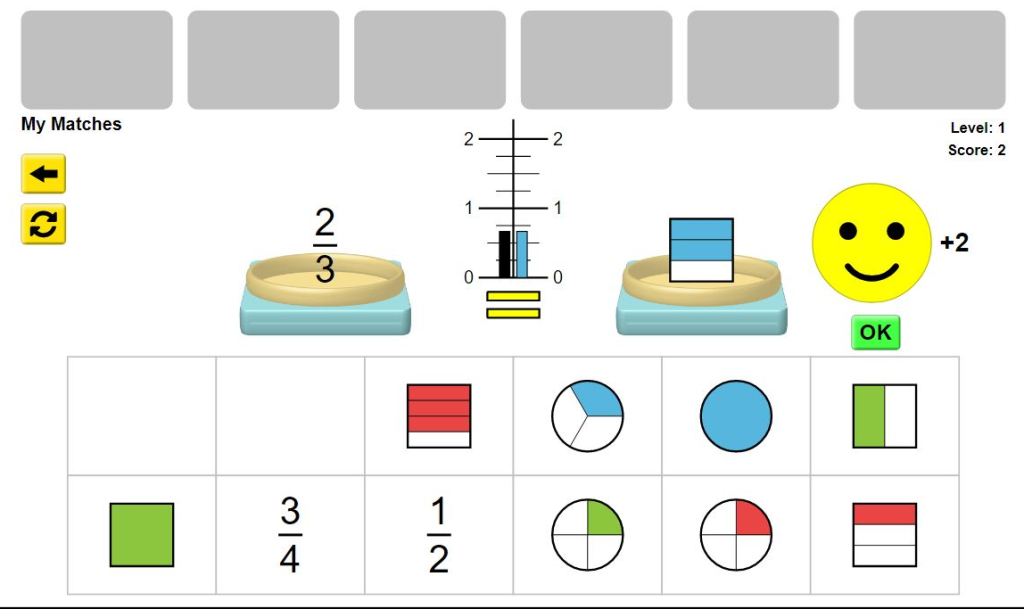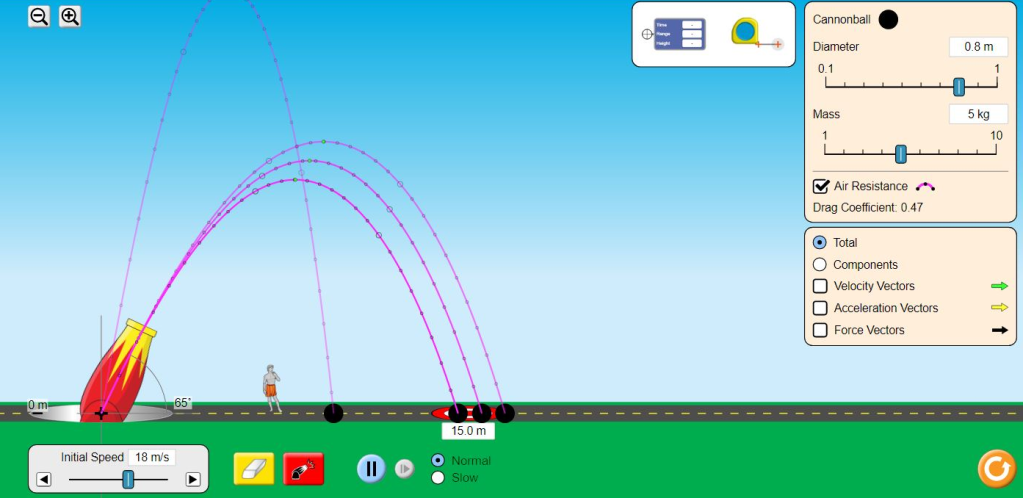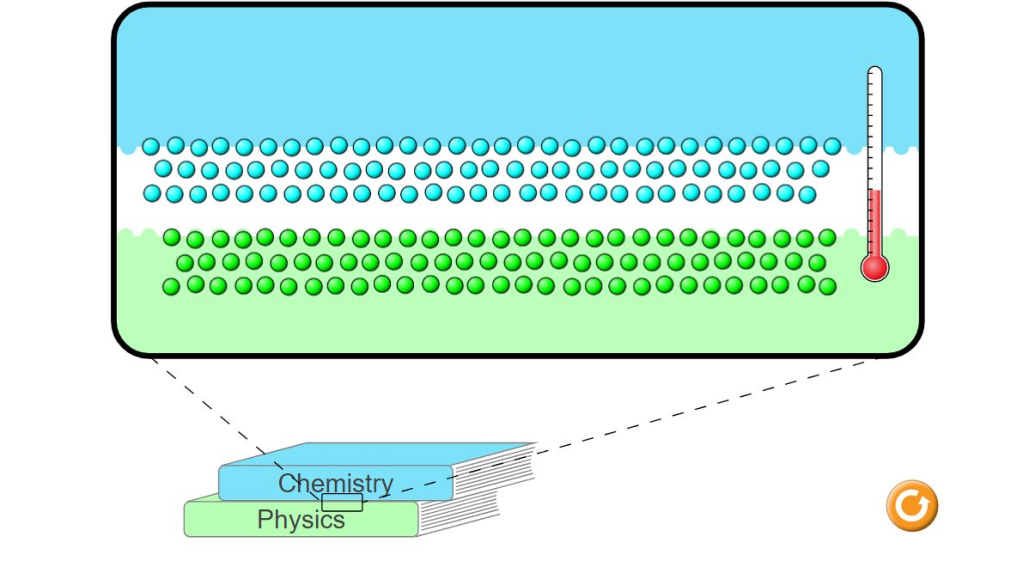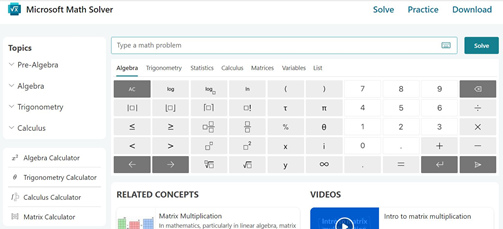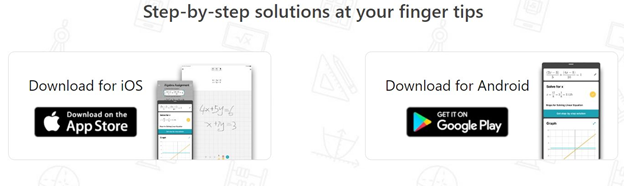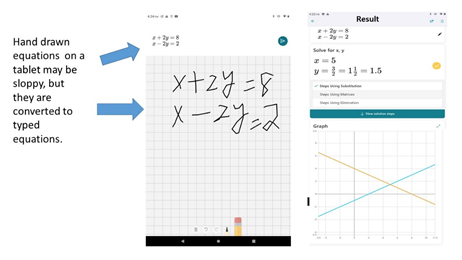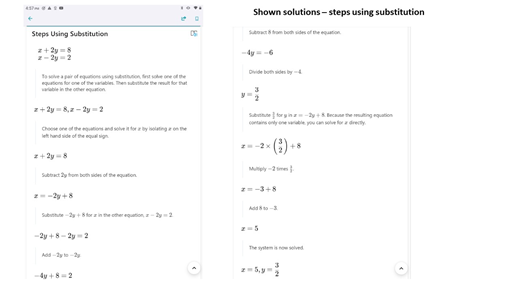Individuals with physical disabilities can control the iPad Pro by using Eye Gaze (or Eye Tracker) Technology with Skyle 2 (improved version of Skyle), which is compatible with the 3rd, 4th, and 5th generation 12.9” iPad Pro.
Apple has developed iPadOS which includes the enhanced features for Eye gaze technology. You can access a variety of different iPad Apps such as Clicker Writer, Clicker Communicator, DocsPlus, SuperKeys, and Proloquo2Go AAC. Additionally you can control environments.
Skyle 2 uses the ‘AssistiveTouch’ and ‘Dwell Control’ features that are available on iPadOS. For example, turning on ‘AssistiveTouch’ setting allows you to access functions such as activate the accessibility shortcut, lock the screen, adjust volume, etc. With the ‘Dwell Control’ feature, you can point on the screen and assign a function (on-screen pointer).
A built-in port provides Switch Access (Press, Double Press, Press and Hold) so that you can configure the interactions by using Skyle 2 app to perform gestures such as click, pause, scrolling, and start calibration by using Eye Gaze or an adaptive switch. Table-top stand and Clamp Mount for Skyle 2 (Skyle) for iPad are available.
Unfortunately, Eye Gaze Technology device is expensive so it is recommended that you work with a professional (i.e., Speech Language Pathologist, Physical Therapist) to get help with funding for the device through an insurance plan.
However, it is exciting to know that Eye Gaze technology has expanded to support a mobile device, iPad Pro. It is not confirmed about the development stage and availability for Android devices, but if Eye Gaze technology expands to all mobile devices and becomes more affordable, there is no doubt that it will help individuals with physical disabilities expand their daily activities, learning, and independence.